HyperTerm 설치하기
우스개 소리가 아니라 진지하게, 나에겐 개발 관련 프로그램이나 참조 웹사이트의 못생긴 디자인이 개발을 배우는데에 실질적인 진입장벽이다. 가끔 테마가 설치되지 않은 Sublime Text UI를 보게되면 ADHD에 걸린 것 마냥 집중이 안되며 어딘가 불안해지고, 자연의 HTML 그대로에 가까운 웹사이트를 볼 때면 볼 일만 보고 어서 화면을 꺼버리고 싶은 충동에 휩싸이기 때문이다. 다행히도 텍스트 에디터는 Sublime Text와 Material Theme에 정착해서 만족스럽게 사용1하고 있지만, 터미널 프로그램은 항상 마음에 들지 않았다. 그러던 중 최근에 런칭한 HyperTerm을 알게 되었고, 설치 후 무척 만족하고 있기에 나와같은 심약한 디자이너들에게 설치 및 테마 설정 방법을 공유하려고 한다.
설치하기
- HyperTerm 웹사이트에 접속한다.
- HyperTerm을 다운로드한다.
- 다운로드 받은 프로그램을 설치한다.
설치법은 따로 적는게 무색할 정도로 쉽다.
테마 설정하기
테마를 설정하기에 앞서 Sublime Text가 설치되어있지 않다면 아래 주석의 글을 먼저 읽고, 설치 후 진행하길 바란다.
- HyperTerm을 실행한다.
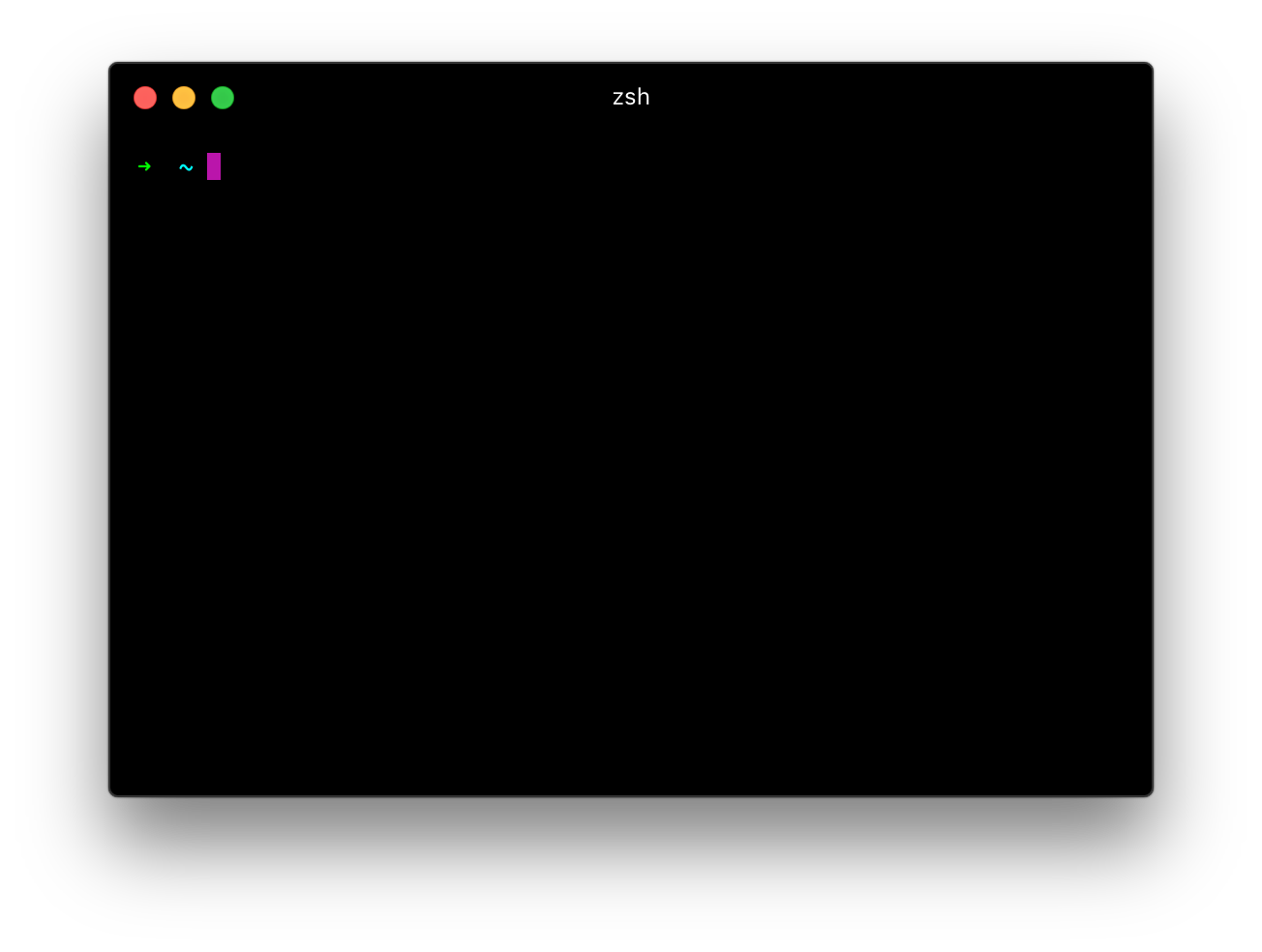
- 다음 명령어를 입력해서
sublime명령어를 등록한다.
ln -s "/Applications/Sublime Text.app/Contents/SharedSupport/bin/subl" /usr/local/bin/sublime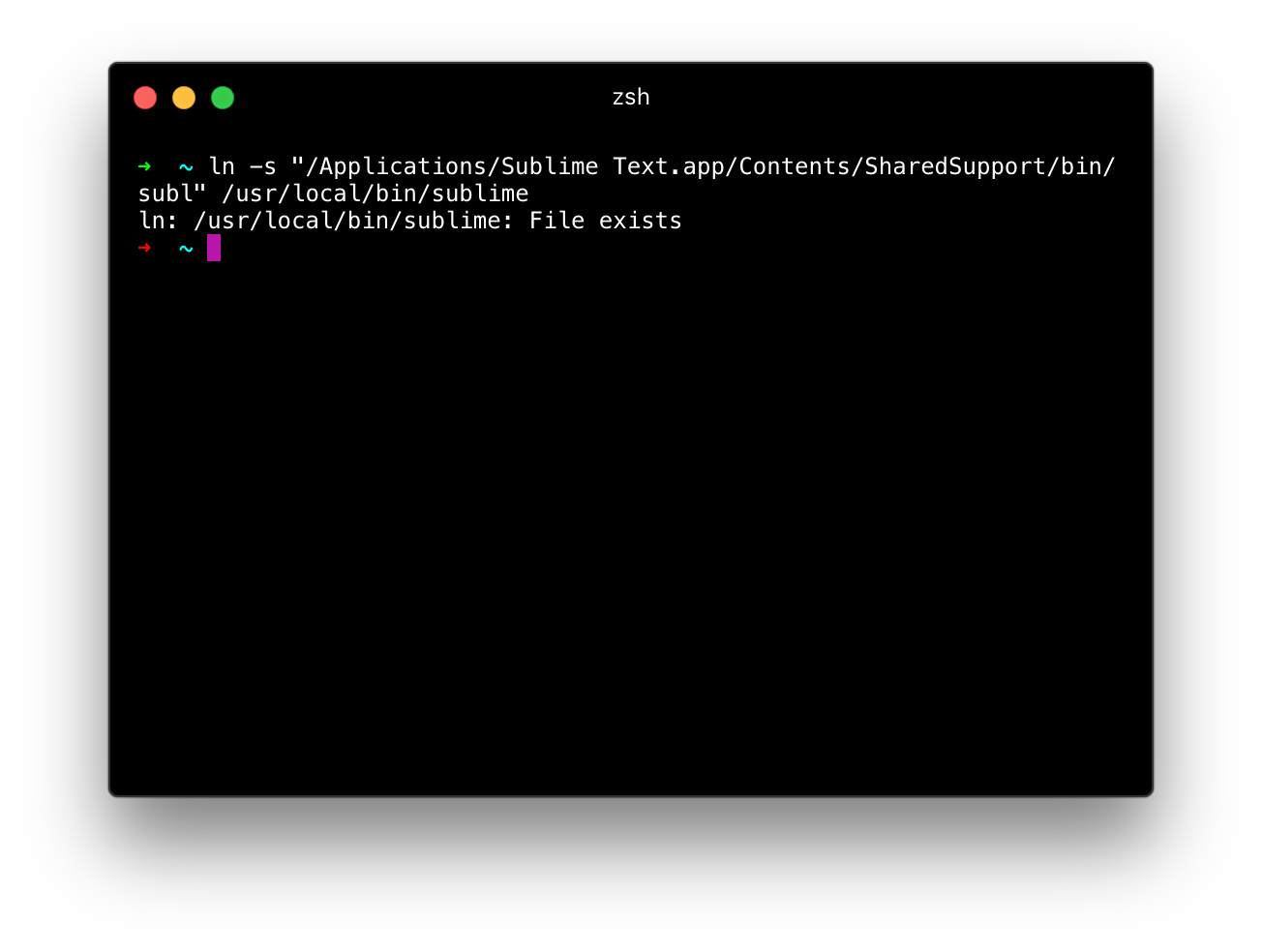
- 다음 명령어를 입력해서 Sublime Text로 .hyperterm.js 문서를 연다.
sublime .hyperterm.js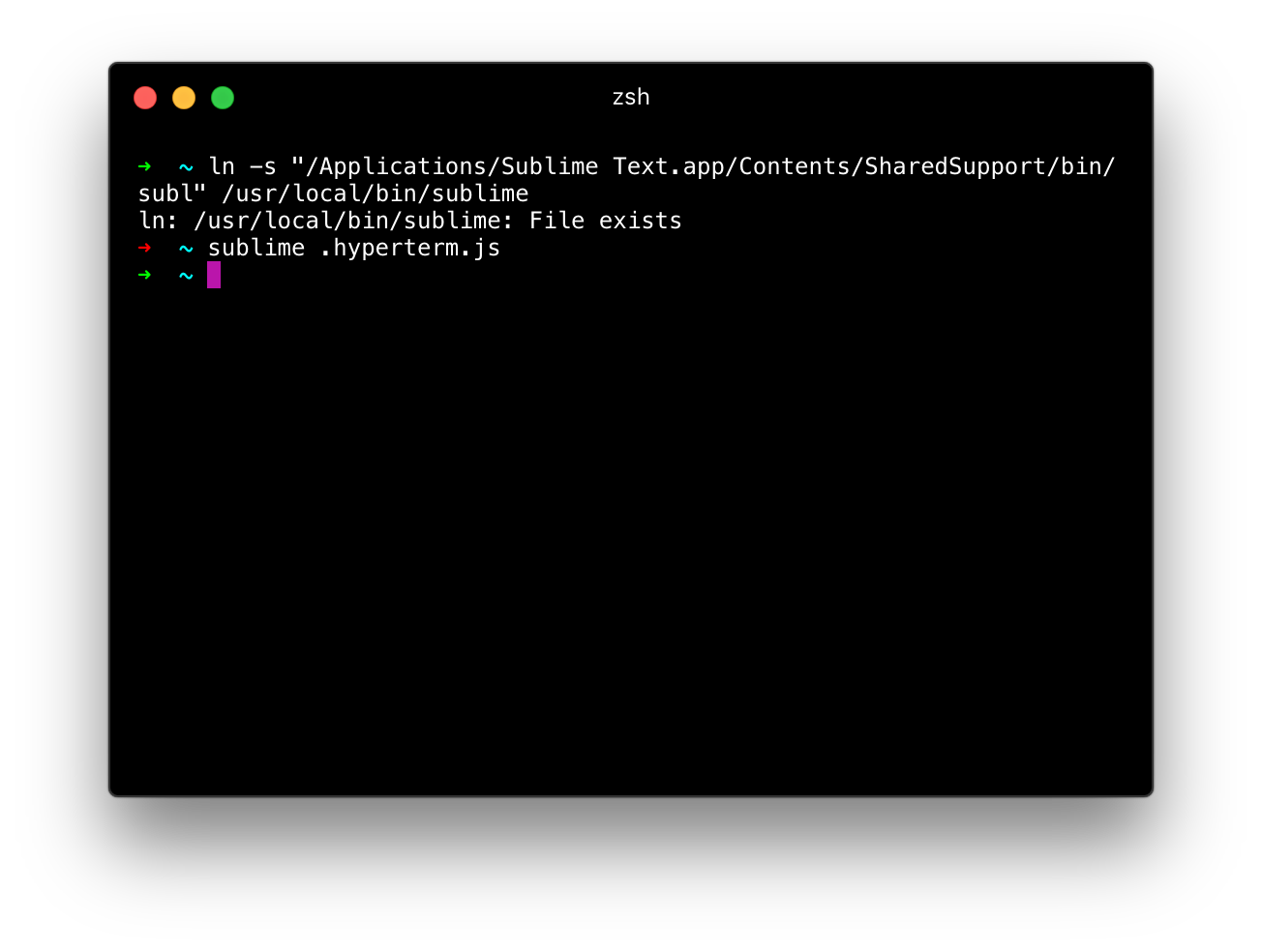
- 아래 그림과 같은 문서가 열리면 이곳에서 원하는 스타일대로 설정하고 저장하면 된다.
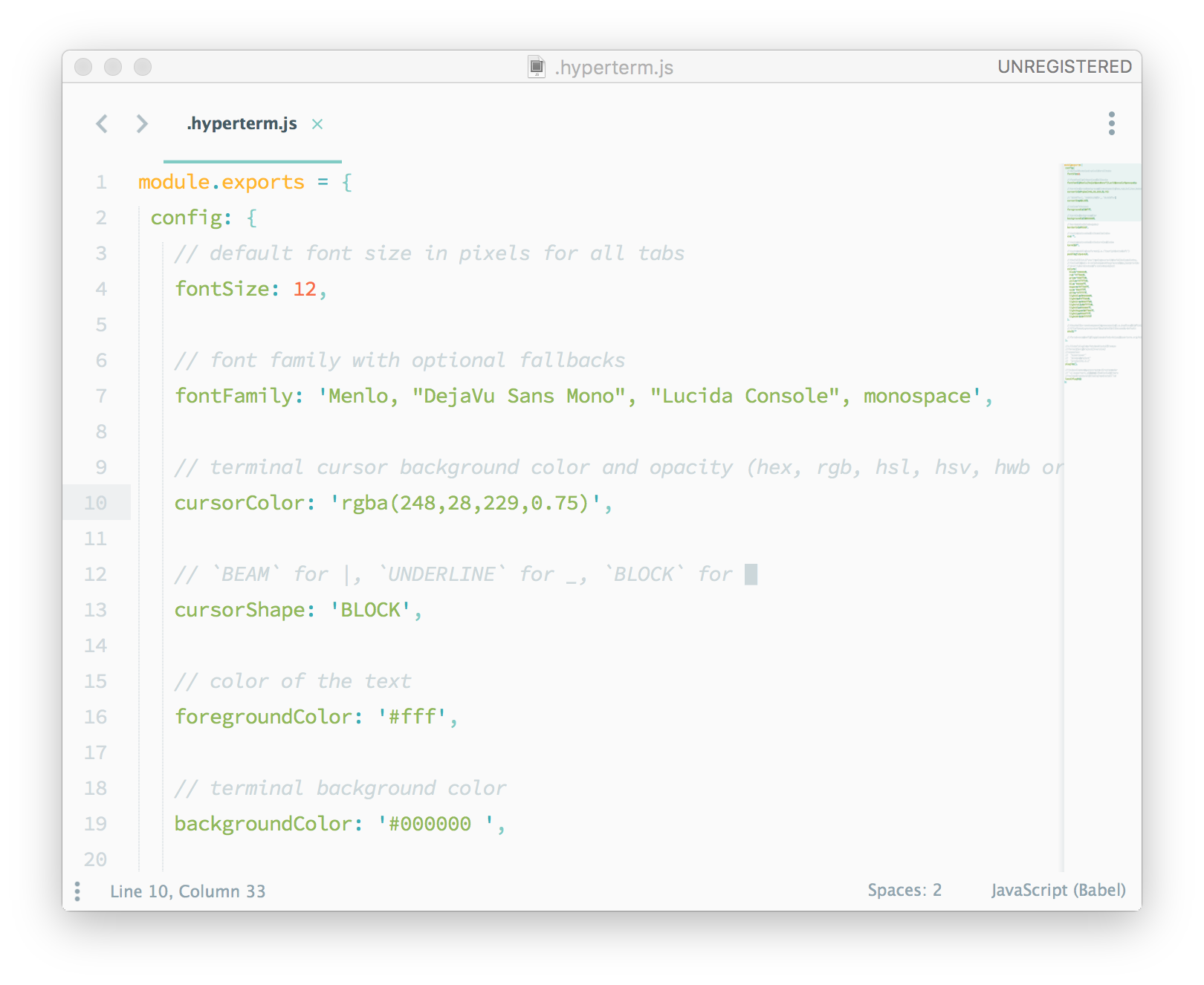
내가 설정한 테마는 아래와 같다.
1
2
3
4
5
6
7
8
9
10
11
12
13
14
15
16
17
18
19
20
21
22
23
24
25
26
27
28
29
30
31
32
33
34
35
36
37
38
39
40
41
42
43
44
45
46
47
48
49
50
51
52
53
54
55
56
57
58
59
60
61
62
63
64
65
66
67
68
69
70
71
72
73
74
module.exports = {
config: {
// default font size in pixels for all tabs
fontSize: 14,
// font family with optional fallbacks
fontFamily: 'Source Code Pro, Menlo, "DejaVu Sans Mono", "Lucida Console", monospace',
// terminal cursor background color and opacity (hex, rgb, hsl, hsv, hwb or cmyk)
cursorColor: 'rgba(0,255,255,0.75)',
// `BEAM` for |, `UNDERLINE` for _, `BLOCK` for █
cursorShape: 'BLOCK',
// color of the text
foregroundColor: '#fff',
// terminal background color
backgroundColor: '#15181d',
// border color (window, tabs)
borderColor: '#3f4958',
// custom css to embed in the main window
css: '',
// custom css to embed in the terminal window
termCSS: '',
// custom padding (css format, i.e.: `top right bottom left`)
padding: '14px 18px',
// the full list. if you're going to provide the full color palette,
// including the 6 x 6 color cubes and the grayscale map, just provide
// an array here instead of a color map object
colors: {
black: '#000000',
red: '#ff5c86',
green: '#24eaf0',
yellow: '#ffbe69',
blue: '#4996ff',
magenta: '#9e84ff',
cyan: '#2ddfff',
white: '#e9ebf4',
lightBlack: '#000000',
lightRed: '#ff5c86',
lightGreen: '#24eaf0',
lightYellow: '#ffbe69',
lightBlue: '#4996ff',
lightMagenta: '#9e84ff',
lightCyan: '#2ddfff',
lightWhite: '#e9ebf4'
},
// the shell to run when spawning a new session (i.e. /usr/local/bin/fish)
// if left empty, your system's login shell will be used by default
shell: ''
// for advanced config flags please refer to https://hyperterm.org/#cfg
},
// a list of plugins to fetch and install from npm
// format: [@org/]project[#version]
// examples:
// `hyperpower`
// `@company/project`
// `project#1.0.1`
plugins: [],
// in development, you can create a directory under
// `~/.hyperterm_plugins/local/` and include it here
// to load it and avoid it being `npm install`ed
localPlugins: []
};
구문 강조 색상은 12가지로 더 세밀하게 지정할 수 있고, HTML, CSS 기반의 터미널이기 때문에 마치 웹처럼 개발자 도구를 켜서 스타일을 추가할 수도 있다. 난 아직 거기까지는 필요성을 느끼지 못해 따로 스타일을 추가하진 않았지만, 원한다면 무척 세세하게 스타일을 지정할 수 있어보인다.
-
Sublime Text를 설치하고 테마를 적용하는 방법은 Spoqa 기술 블로그의 Sublime Text 시작하기에 적혀있다. ↩